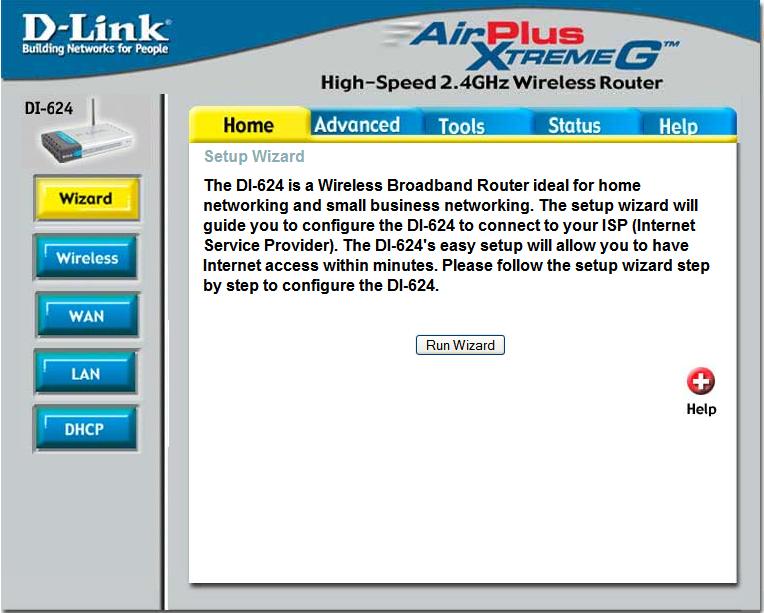1. The first step is to enter your router's setup software by typing in the correct number for access into your browser's address bar.
2. Next click on DHCP at the bottom of the left menu.
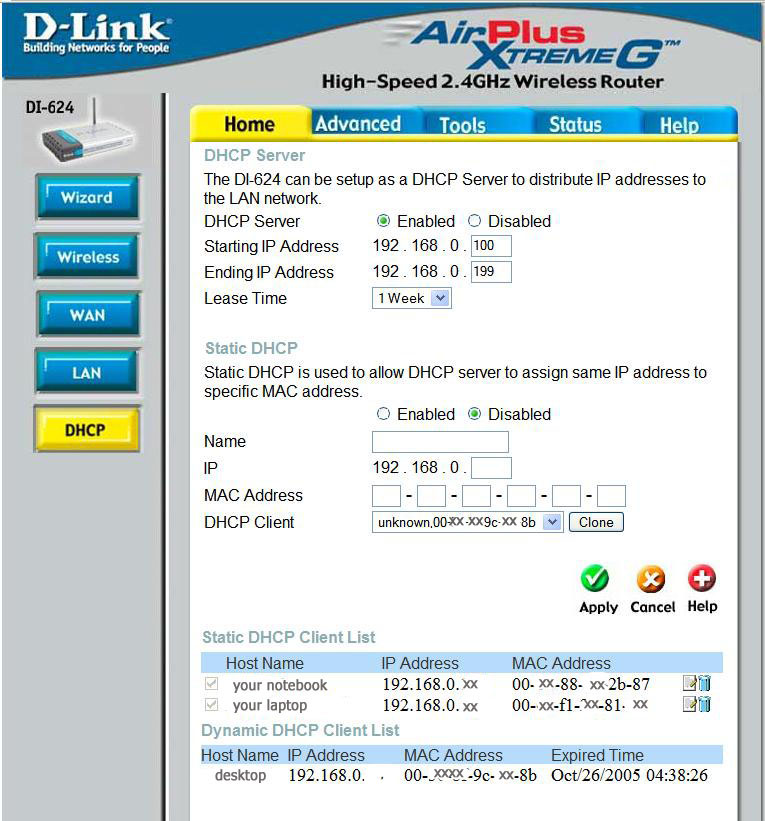
Computers connected to your router should be listed near the bottom under Dynamic DHCP Client List.
3. Select the computer you want to make 'static' .
4. Under Static DHCP, click Enabled.
5. Click Clone. (This will move the selected computers MAC address into the proper areas.
You can change the last three digits of the ip if you wish, or accept the one assigned.
6. Click Apply. (Your router will reset and the computer you selected is now Static with its own ip.)
It will always connect with this number and will more than likely be stable with no drop outs.
Note: When the router resets and comes back online, Static DHCP will show Disabled . However the computer you just set will be listed under Static DHCP Client List indicating it is locked to that IP Address.